Managing Pool Details
You can manage Storage Pool details from the Details tab. It provides detailed information about the storage pool, along with buttons that can be used to control the pool and its devices.
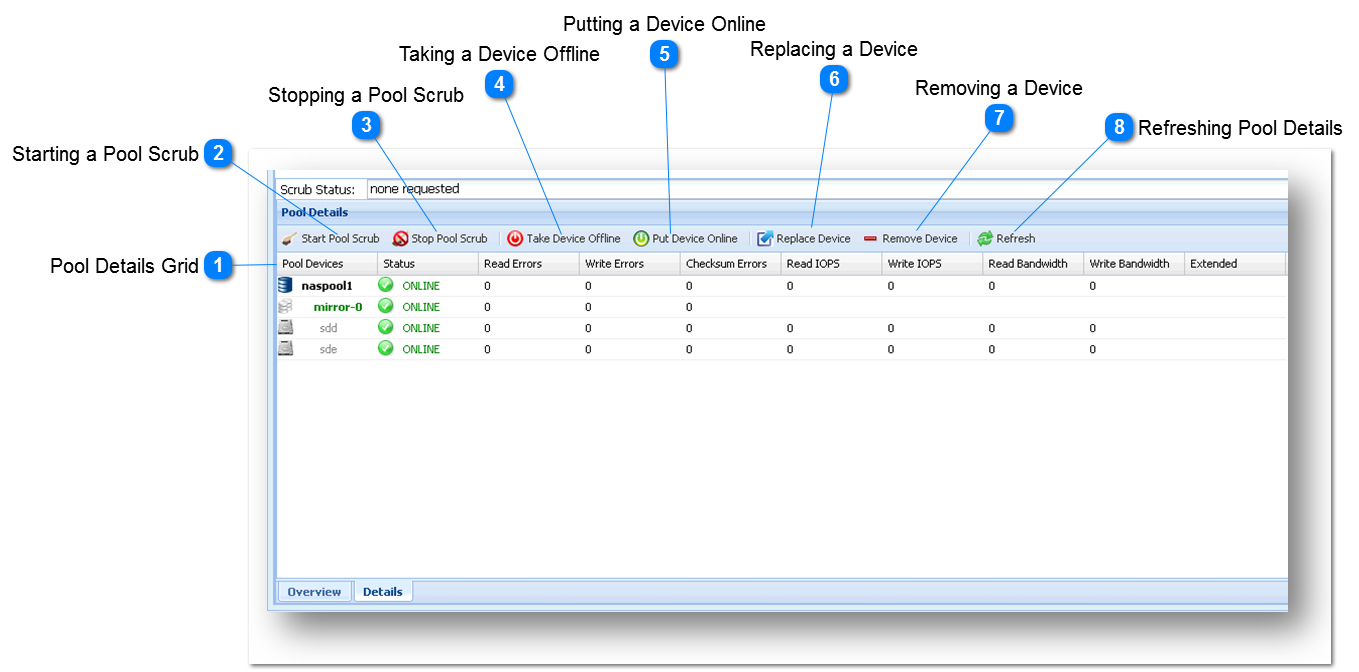
|
A scrub is an operation which examines the integrity of all data across the entire pool. Any errors or issues in the pool are corrected. Press the "Refresh" button for an update on the scrub operations progress.
Note: Scrub operations on large pools or pools with a large number of small files can take an extended period of time to complete. Please be patient when a scrub (or resilver) operation is in-progress - it will complete eventually, even if it takes several days for extremely large pools.
Starting a Scrub is very easy.
1. Navigate to Pool Details tab.
The Pool Details will be displayed.
2. Click the Start Pool Scrub button in the toolbar.
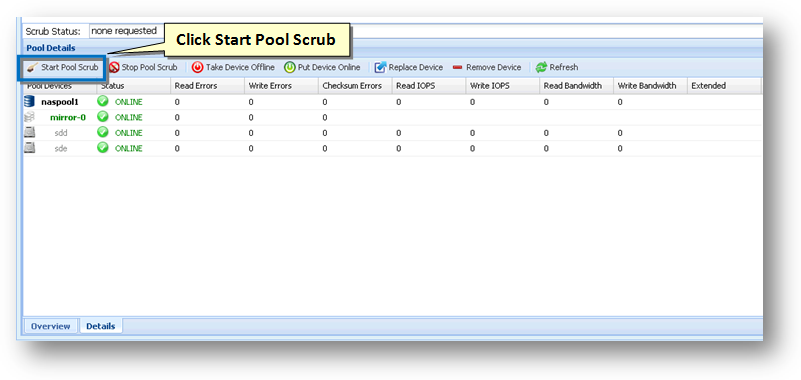
The Operation Success message box informing you about the successful starting of the pool scrub will be displayed.
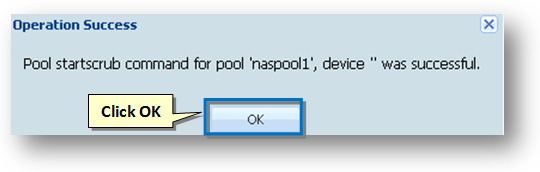
3. Click the Ok button.
The start pool scrub will be initiated.
|
|
You can stop a pool scrub operation that is in progress. It is not normally required to stop a pool scrub operation, as pool scrubs take place as lower-priority, background tasks.
1. To stop the pool scrub operation, simply click the Stop Pool Scrub button in the toolbar.
The pool scrub operation will be stopped.
|
|
You can take a selected device offline. Be careful when taking devices offline in an active, production storage pool, as it could potentially cause the pool to become unavailable, or at a minimum degrade the pool's ability to recover from an actual device failure. Taking devices offline should only be required if a device requires maintenance, which should be rare.
1. Select the device that you wish to take offline.
2. Click the Take Device Offline button in the toolbar.
The selected device will be taken offline.
Note: If a device is taken offline for a period of time, it will require resilvering to rebuild its integrity with the data changes that have occurred while it was offline.
|
|
Replacing a device is usually done when a device has failed.
1. To replace a device, select the device in the Pool Details Grid list.
2. Click the Replace Device button.
The selected device will be replaced by the Spare device.
Note: You must have a spare device available - the next available spare will be used if there are multiple spares.
|
|
A device can be removed from the pool.
1. To remove a device, select the device in the Pool Details Grid list
2. Click the Remove Device button.
Note: You must take appropriate care when removing devices from an active pool, as it could degrade or fail the storage pool and cause data loss if the pool is unable to tolerate the device being removed.
|